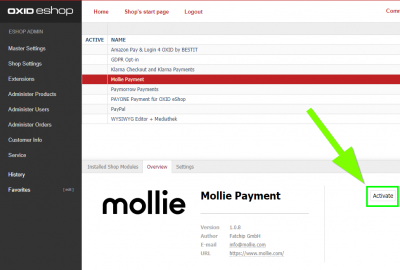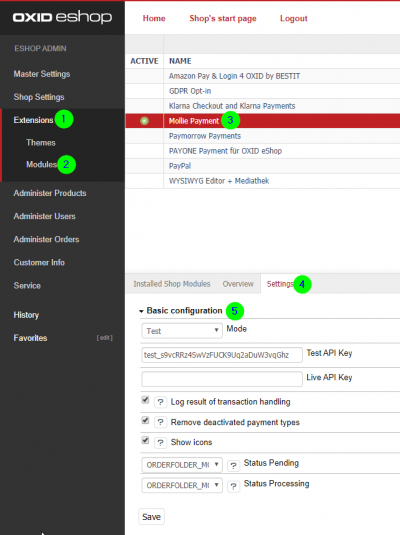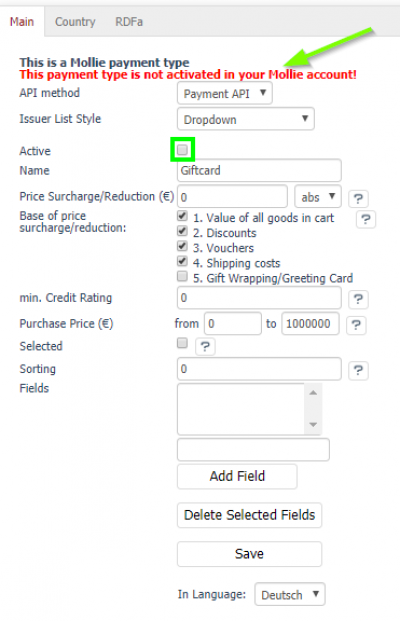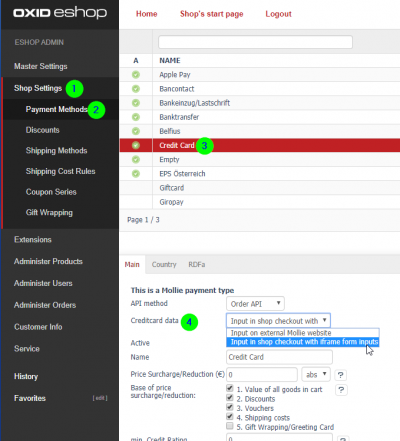Benutzer-Werkzeuge
Dies ist eine alte Version des Dokuments!
Inhaltsverzeichnis
Mollie Payments for Oxid 6
Requirements
- Oxid eShop Version 6 or above
- Mollie Account (www.mollie.com)
Installation
- Change to the directory „source/modules“ in your OXID eShop installation and create the directory „mollie“
- In this directory create a sub-directory „molliepayment“ and change to it. You find yourself in the path „source/modules/mollie/molliepayment“ now.
- Use a Git or SVN client to check out the module-files or download the ZIP-file https://github.com/mollie/mollie-oxid/archive/master.zip and extract its content to this directory.
- Open the file composer.json in the root-directory of your shop and add this autoload-configuration or add/complete an existing configuration with the following:
"autoload": {
"psr-4": {
"Mollie\\Payment\\": "./source/modules/mollie/molliepayment"
},
"files": ["./source/modules/mollie/molliepayment/lib/mollie-api-php/vendor/autoload.php"]
},
Open a command-line on your webserver and execute the following command to regenerate the autoloader-files:
vendor/bin/composer dump-autoload
Login to the OXID-admin of your shop and see the module „Mollie Payment“ in the list of modules at Extensions → Modules
Click on „activate“ in case you find the module still being deactivated.
Configuration
The configuration options of the Mollie Payment module are available in the OXID-admin here: Extensions → Modules → Mollie Payment → tab „Settings“
| Konfiguration | Beschreibung |
| Modus Test/Live | Auswahl zwischen Tesbetrieb und Livebetrieb |
| Test API Key | Tragen Sie hier den Test API Key aus Ihrem Mollie Account ein |
| Live API Key | Tragen Sie hier den LiveAPI Key aus Ihrem Mollie Account ein |
| Ergebnisse von Transaktions-Verarbeitung loggen | Logging von Transaktionen |
| Deaktivierte Zahlarten entfernen | Zahlarten, die im Mollie Account nicht aktiviert wurden werden im Frontend ausgeblendet |
| Icons Anzeigen | Icons der Zahlarten anzeigen |
| Status Ausstehend | Legen Sie den Bestell-Status fest, bevor der Kunde zum Zahlungs-Gateway umgeleitet wird |
| Status In Bearbeitung | Legen Sie den Bestell-Status für Abgeschlossene Zahlungen fest |
Usage
Aktivieren Sie die Mollie Zahlungsarten wie gewohnt unter Shopeinstellungen → Zahlungsarten.
Mollie Zahlungsarten werden in den Stammdaten als solche gekennzeichnet. Sollten diese im Mollie Account noch nicht aktiviert sein, wird Ihnen das ebenfalls angezeigt.
Sobald die Zahlungarten in Ihrem Mollie account und im Oxid Admin korrekt eingerichtet und aktiviert wurden, stehen Ihnen diese im Checkout des Shops zur Verfügung.
Aktivierung von Mollie Components für Kreditkarte
Damit Kunden das Kreditkarten-Formular direkt in Ihrem Shop ausfüllen können, müssen Sie in der Konfiguration der Zahlart Credit Card die Option
Kreditkarten-Daten auf „Eingabe im Checkout über Iframe Formular-Felder“ stellen: