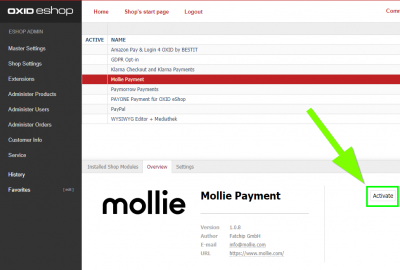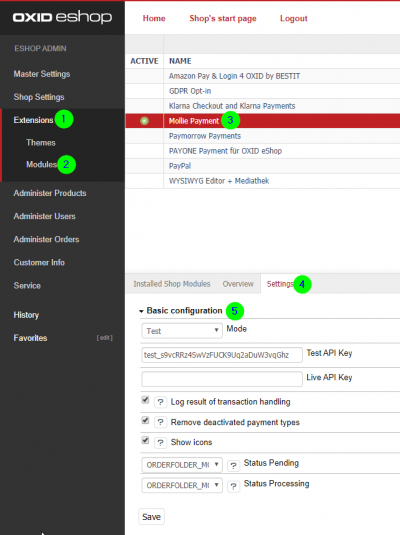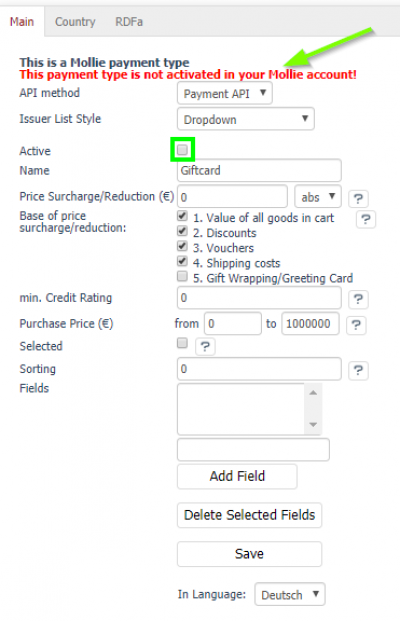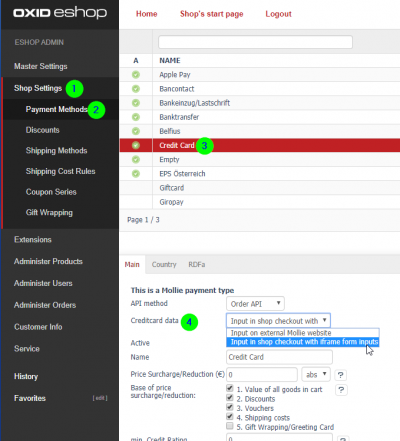Benutzer-Werkzeuge
Dies ist eine alte Version des Dokuments!
Inhaltsverzeichnis
Mollie Payments for Oxid 6
Requirements
- Oxid eShop Version 6 or above
- Mollie Account (www.mollie.com)
Installation
- Change to the directory „source/modules“ in your OXID eShop installation and create the directory „mollie“
- In this directory create a sub-directory „molliepayment“ and change to it. You find yourself in the path „source/modules/mollie/molliepayment“ now.
- Use a Git or SVN client to check out the module-files or download the ZIP-file https://github.com/mollie/mollie-oxid/archive/master.zip and extract its content to this directory.
- Open the file composer.json in the root-directory of your shop and add this autoload-configuration or add/complete an existing configuration with the following:
"autoload": {
"psr-4": {
"Mollie\\Payment\\": "./source/modules/mollie/molliepayment"
},
"files": ["./source/modules/mollie/molliepayment/lib/mollie-api-php/vendor/autoload.php"]
},
Open a command-line on your webserver and execute the following command to regenerate the autoloader-files:
vendor/bin/composer dump-autoload
Login to the OXID-admin of your shop and see the module „Mollie Payment“ in the list of modules at Extensions → Modules
Click on „activate“ in case you find the module still being deactivated.
Configuration
The configuration options of the Mollie Payment module are available in the OXID-admin here: Extensions → Modules → Mollie Payment → tab „Settings“
| configuration option | description |
| „Mode“: „Test“ or „Live“ | choose if you're still testing or already run the shop live / in production-mode |
| „Test API Key“ | paste here the „Test API Key“ you can find in your Mollie account |
| „Live API Key“ | paste here the „Live API Key“ you can find in your Mollie account |
| „Log result of transaction handling“ | choose to log the result of transactions being performed |
| „Remove deactivated payment types“ | choose not to display payment types which haven't been activated in the Mollie account |
| „Show icons“ | display the icons of the payment types |
| „Status Pending“ | set the order-status before the customer gets redirected to the payment-gateway |
| „Status Processing“ | set the order-status for completed payments |
Usage
Aktivieren Sie die Mollie Zahlungsarten wie gewohnt unter Shopeinstellungen → Zahlungsarten.
Mollie Zahlungsarten werden in den Stammdaten als solche gekennzeichnet. Sollten diese im Mollie Account noch nicht aktiviert sein, wird Ihnen das ebenfalls angezeigt.
Sobald die Zahlungarten in Ihrem Mollie account und im Oxid Admin korrekt eingerichtet und aktiviert wurden, stehen Ihnen diese im Checkout des Shops zur Verfügung.
Aktivierung von Mollie Components für Kreditkarte
Damit Kunden das Kreditkarten-Formular direkt in Ihrem Shop ausfüllen können, müssen Sie in der Konfiguration der Zahlart Credit Card die Option
Kreditkarten-Daten auf „Eingabe im Checkout über Iframe Formular-Felder“ stellen: