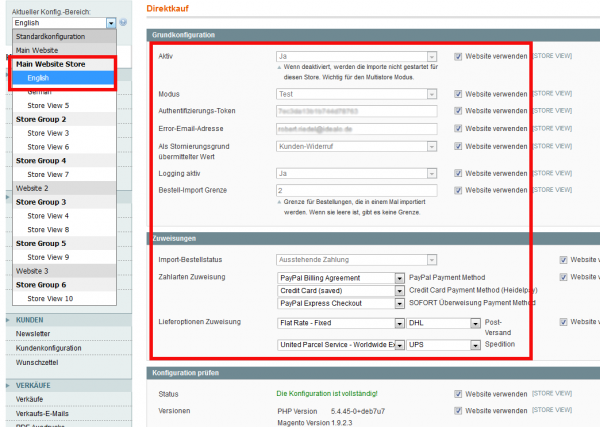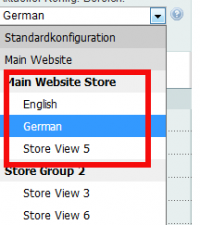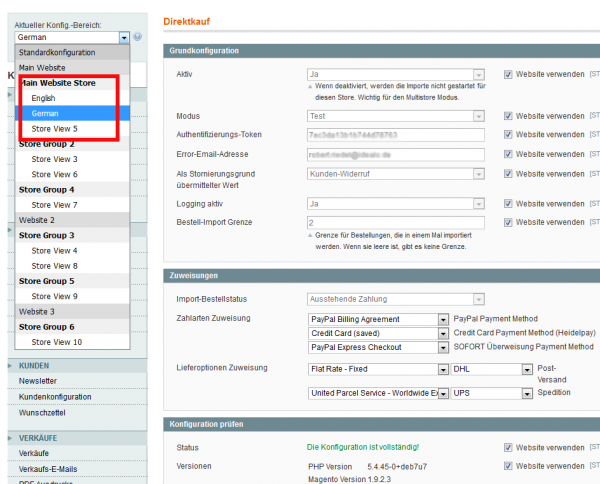Benutzer-Werkzeuge
Inhaltsverzeichnis
Magento 1 Plugin - idealo Direktkauf
| Hinweis: | Wir haben den Vertrieb und die Entwicklung dieses Plugin eingestellt. Sollten Sie eine gültige Lizenz besitzen und möchten mit einem Support-Anliegen an uns herantreten, dann nutzen Sie bitte unser Kontaktfomular. |
|---|
https://www.fatchip.de/Plugins/Magento/Magento-1-idealo-Direktkauf.html
http://partner.idealo.com/de/direktkauf/
https://github.com/FATCHIP-GmbH/plugin-magento-idealodk (private)
https://www.youtube.com/watch?v=M3OpY_Mz7Ho
Requirements
- Magento 1.x
- libcurl installed on your server
- A merchant-account with idealo
Installation
1) Installing the plugin files
* First follow the steps **A** (use method B only in case of error). * Then apply **'2) Post installation actions'**.
A) With Magento Connect
Requirement: The Magento installation must be clean of previous Idealo Direktkauf plugin installations. If not, please follow „Uninstall the plugin“ –> 2) Manually
- Log in into Magento Connect Manager.
- In the section Direct package file upload, click on button 'Browse…'.
- Select the plugin archive file in TGZ FORMAT !! (for exemple 'idealoDirektkauf-MAGENTO1_v1.2.7.tgz').
- Click on button 'Upload' to start installation.
B) Manually (alternative only in case method A fails)
- Unzip the package.
- Transfer the folders app, js and lib into your shop root.
2) Post installation actions
- Connect to admin area.
- Go to System → Cache management.
- Clear the cache on the button Flush Cache Storage.
- Log out from the Magento admin panel and log in again.
- Configure the plugin under System → Configuration → Idealo Direktkauf. (see Configuration section below for further details)
- You can adjust the schedule for running imports and exports in app/code/community/Idealo/Direktkauf/etc/config.xml (flush Cache storage after modifying).
- Make sure a minutely cronjob is set up in your magento installation to cron.php so the configured jobs will be executed.
Configuration
'Grundkonfiguration'
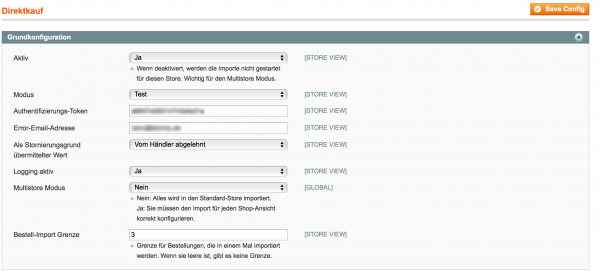
- 'Aktiv'
Activate or deactivate the plugin.
- 'Modus'
Here, you can configure the test or live mode.
- 'Authentifizierungs-Token'
You can get your auth-tokens from your idealo account manager.
- 'Error-Email-Adresse'
This is the email-address the plugin sends error messages to.
- 'Als Stornierungsgrund übermittelter Wert'
Select a default value that is transmitted to idealo in case of a cancellation. You can set an individual value per canceled order to overwrite the default.
- 'Logging aktiv'
If logging is activated, the plugin writesvar/log/idealo_direktkauf.log.
- 'Multistore Modus'
Multistore mode disabled: Everything is imported into the standard store. Multistore mode active: The import must be configured correctly for each store view.
- 'Bestell-Import Grenze'
Max amount of orders imported in one script-call. A good value for testing purposes would be 3, for live mode 100. Leave empty for unlimited import.
'Zuweisungen'
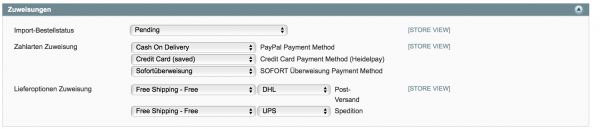
- 'Import-Bestellstatus'
The status of imported idealo orders.
- 'Zahlarten Zuweisung'
Here, you can assign your shop payment methods to the idealo Checkout payment methods.
- 'Lieferoptionen Zuweisung'
Here, you can assign the shipping methods from your shop to the idealo Checkout shipping methods.
'Konfiguration prüfen'

- 'Status'
The status of your idealo Checkout plugin configuration.
- 'Versionen'
Shows the installed PHP, Magento and plugin version.
'Testen'

- 'Bestell-import'
Test order import from idealo Checkout.
- 'Status-Export'
Test status export from Magento to idealo Checkout.
About multi stores
Case 1
With Magento, different shop systems are administered. However, only one shop participates in idealo Checkout. This would be the standard shop (main website).
Note: As long as the multi-store mode is off, only one store is taken in account (the default one)
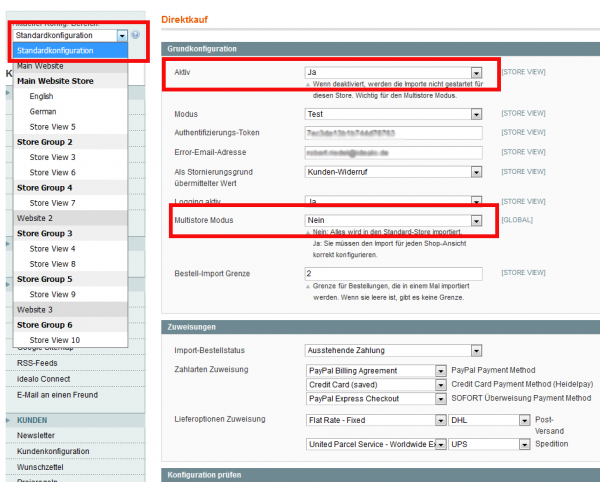
- Regarding all other shops, the setting „Aktiv“ can be set to „Nein“ for each view, but it is not mandatory if multi-store mode is off.
Case 2
With Magento, different shop systems are administered and more than one participate in idealo Checkout.
- Carry out settings as mentioned in Case 1. Only choose Multi store mode = „Ja“
- Activate the respective shops in the configuration (Aktiv = „Ja“)
Each shop receives an individual token which needs to be stored in each shop.
Important: this setting (Token and Aktiv = „Ja“) has to be repeated in each shop view of the shop.
Uninstall the plugin
1) With Magento Connect
- Log in into Magento Connect Manager.
- In the section Manage Existing Extensions, locate the plugin installation line.
- Select Uninstall in the dropdown.
- Click on button 'Commit Changes' to apply.
- Go back to admin area.
- Go to System → Cache management.
- Clear the cache on the button Flush Cache Storage.
- Log out from the Magento admin panel and log in again.
2) Manually
To remove manually the plugin, installed manually or not, please follow these steps :
In Magento ROOT folder
- Remove folder app/code/community/Idealo.
- Remove file app/design/adminhtml/default/default/layout/idealo.xml.
- Remove folder app/design/adminhtml/default/default/template/idealo.
- Remove file app/etc/modules/Idealo_Direktkauf.xml.
- Remove file app/locale/de_DE/Idealo_Direktkauf.csv.
- Remove file app/locale/en_US/Idealo_Direktkauf.csv.
- Remove folder js/idealo.
- Remove folder lib/idealo.
In Magento DATABASE
- SQL : DELETE FROM core_resource WHERE code = 'idealo_direktkauf_setup';
Equivalent Linux command lines
The previous operations can be achieved in command line in linux shell:
cd <Magento root folder> rm -rf app/code/community/Idealo rm -f app/design/adminhtml/default/default/layout/idealo.xml rm -rf app/design/adminhtml/default/default/template/idealo rm -f app/etc/modules/Idealo_Direktkauf.xml rm -f app/locale/de_DE/Idealo_Direktkauf.csv rm -f app/locale/en_US/Idealo_Direktkauf.csv rm -rf js/idealo rm -rf lib/idealo
mysql -u {PLACE DB_USER} -h {PLACE DB_HOST} -p'{PLACE DB_PASS}' -e "DELETE FROM core_resource WHERE code = 'idealo_direktkauf_setup';" {PLACE DB_NAME}
FAQs
How can I set an individual revokation reason per canceled order?
After having canceled an order, a dropdown appears in the idealo Direktkauf - Box in the information - tab of the order in the Magento backend. You can either choose „Kunden-Widerruf“, „Retoure“ or „Vom Händler abgelehnt“.
Support
Sollten Sie Hilfe von FATCHIP benötigen, schicken Sie bitte eine detaillierte Fehlerbeschreibung inkl. Plugin- und Shopversion an support@fatchip.de.
If you need any assistance, please contact our support via support@fatchip.de and submit a detailed description of the error including plugin and shop version.