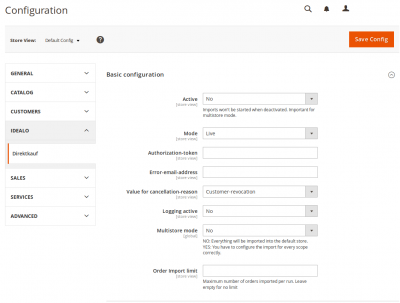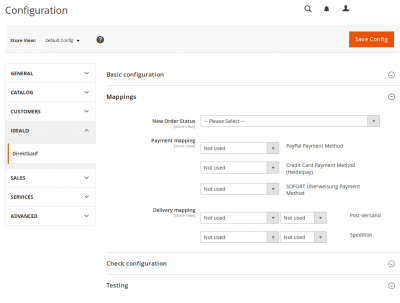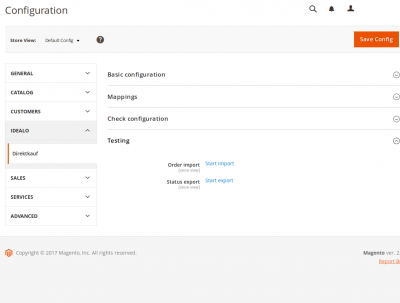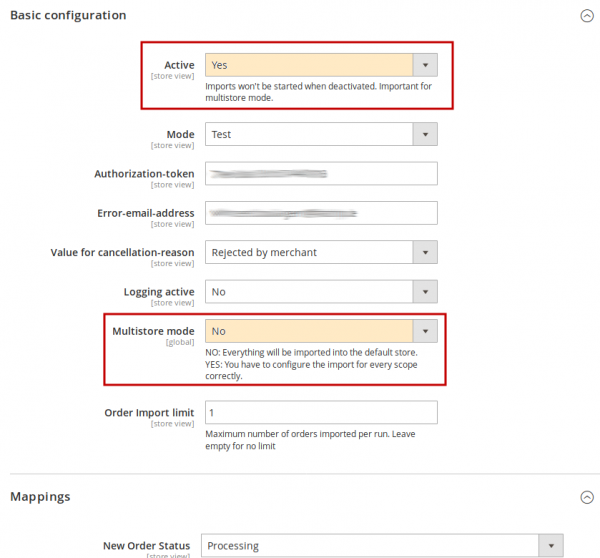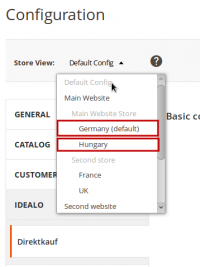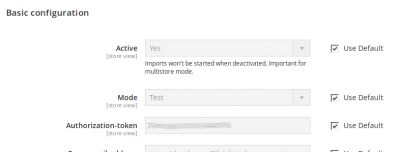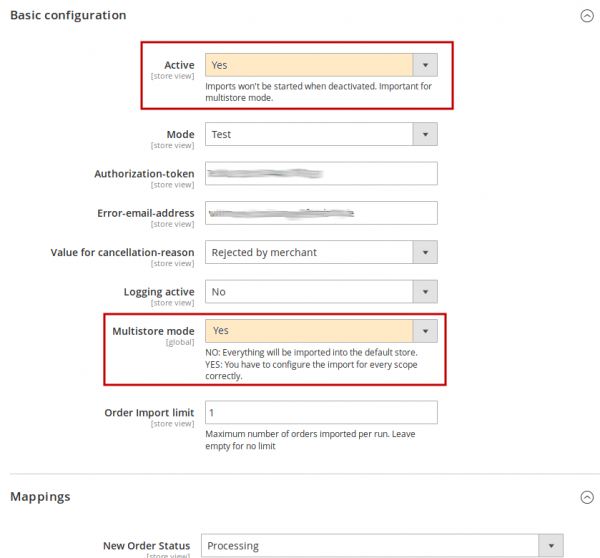Benutzer-Werkzeuge
Inhaltsverzeichnis
Magento 2 Plugin - idealo Direktkauf
| Hinweis: | Wir haben den Vertrieb und die Entwicklung dieses Plugin eingestellt. Sollten Sie eine gültige Lizenz besitzen und möchten mit einem Support-Anliegen an uns herantreten, dann nutzen Sie bitte unser Kontaktfomular. |
|---|
https://www.fatchip.de/Plugins/Magento/Magento-2-idealo-Direktkauf.html
https://partner.idealo.com/de/direktkauf/
https://github.com/FATCHIP-GmbH/plugin-magento2-idealodk (private)
Requirements
- Magento 2.x
- A merchant-account with idealo
Installation
- Download the latest release.
- Unzip the files in a folder.
- Transfer the folder (only one, named 'app') to the Magento2 installation folder on your server.
- Connect to the command line terminal and run the following commands, in the magento2 installation directory:
php bin/magento module:enable -c Idealo_Direktkauf php bin/magento setup:upgrade php bin/magento setup:di:compile php bin/magento cache:clean
Activate the scheduled tasks
On your Magento system, some jobs have to be triggered regularly to maintain the shop. You should already have two jobs set up in the scheduled tasks manager (crontab on Linux systems):
* * * * * php <path to magento2 shop>/update/cron.php & * * * * * php <path to magento2 shop>/bin/magento setup:cron:run &
They run every minute.
Idealo Direktkauf plugin requires one more job to run, in order to execute import and export tasks.
To do so, add this line in your crontab (adapt if not on linux system).
* * * * * php <path to magento2 shop>/bin/magento cron:run --group="idealo_direktkauf_cronjobs"
Magento has its own scheduled tasks. This job will just check every minute if import/export task must be planned according to the settings in the file app/code/Idealo/Direktkauf/etc/crontab.xml.
Configuration
- 'Aktiv'
Activate or deactivate the plugin. - 'Modus'
Here, you can configure the test or live mode. - 'Authentifizierungs-Token'
You can get your auth-tokens from your idealo account manager. - 'Error-Email-Adresse'
This is the email-address the plugin sends error messages to. - 'Als Stornierungsgrund übermittelter Wert'
Select a default value that is transmitted to idealo in case of a cancellation. You can set an individual value per canceled order to overwrite the default. - 'Logging aktiv'
If logging is activated, the plugin writes var/log/idealo_direktkauf.log. - 'Multistore Modus'
Multistore mode disabled: Everything is imported into the standard store. Multistore mode active: The import must be configured correctly for each store view. - 'Bestell-Import Grenze'
Max amount of orders imported in one script-call. A good value for testing purposes would be 3, for live mode 100. Leave empty for unlimited import.
- 'Import-Bestellstatus'
The status of imported idealo orders. - 'Zahlarten Zuweisung'
Here, you can assign your shop payment methods to the idealo Checkout payment methods. - 'Lieferoptionen Zuweisung'
Here, you can assign the shipping methods from your shop to the idealo Checkout shipping methods.
- 'Status'
The status of your idealo Checkout plugin configuration. - 'Versionen'
Shows the installed PHP, Magento and plugin version.
- 'Bestell-import'
Test order import from idealo Checkout. - 'Status-Export'
Test status export from Magento to idealo Checkout.
About multi stores
Multi-store mode allows to specify which stores are included in the Idealo order import. We can distinguish two main situations :
1) Multi-store mode OFF
Only the default store of the main website will be included into the import.
Configuration :
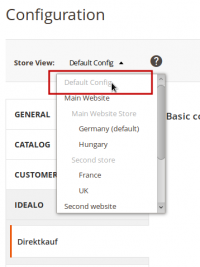
- Select the „Default Config“ layout and fill in the default configuration (as detailed above). Here are the main fields :
- Active = „Yes“.
- Mode = „Live“ (production mode) or „Test“ (sandbox mode).
- Token = the Idealo account token.
- Multistore mode = „No“
- Select each view of the main store in the main website, and carry the default configuration for each field (including the token). This is done by checking the checkbox on each configuration field. This is important because if the default store view has a specific configuration, it will be used instead of the default.
- It is not mandatory to change the configuration of other stores and websites.
2) Multi-store mode Activated
Several stores can participate in the import. Therefore they must be configured individually.
Configuration :
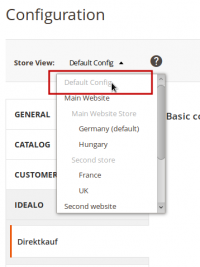
- Select the „Default Config“ layout and fill in the default configuration (as detailed above).
- Important : The Multistore mode setting must be set to „Yes“
- Then select each store view configuration, for each store, for each website.
- Active :
- „Yes“ if the shop is importing orders from Idealo.
- „No“ if the shop is skipped.
Token : The specific token according to the shop, normally different for each shop.- If the shop is not importing orders, the default value can be used (check the box „Use Default / Use Website“ on the line).
All other values can be customized for the shop or let to default value using the checkbox.Disable / Uninstall
Disabling the plugin, instead of removing it, allows restore the feature faster later
To disable the plugin, connect to the command line terminal and run the following commands, in the magento2 installation directory:php bin/magento module:disable -c Idealo_Direktkauf php bin/magento setup:di:compile php bin/magento cache:clean
To completely remove the plugin :
- Disable the module (see above).
- Delete the directory app/code/Idealo from your shop root folder.
- Edit the file app/etc/config.php :
- delete the line : 'Idealo_Direktkauf' ⇒ 0,.
In the database, remove the module entry in the table setup_module.- SQL equivalent : „DELETE FROM setup_module WHERE module='Idealo_Direktkauf';“
Disable/Remove the scheduled task
Normally the plugin has an attached scheduled task, in the crontab (or similar scheduler). When removing the plugin, this job should be removed as well.
Edit your crontab or open the scheduled task manager and remove the line containingphp <path to magento2 shop>/bin/magento cron:run --group="idealo_direktkauf_cronjobs"
FAQs
How can I set an individual revocation reason per canceled order?
After you canceled an order, a dropdown appears in the idealo Direktkauf tab of the order in Magento Backend. You can either choose „Kunden-Wiederruf“, „Retoure“ or „Vom Händler abgelehnt“.
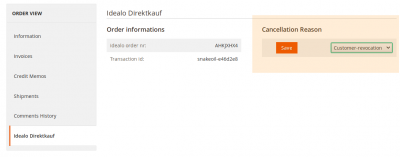
Why are the table headers broken ? (orders page, catalog page …).
An Apache mod is known to break some Magento mechanism during inclusion of javascript files (Mod_Pagespeed). If this mod is enabled on your server, then you must follow thoses steps to exclude admin pages from the mod's scope :- Edit .htaccess file in your Magento 2 root folder
- Add the following lines at the end of the file :
ModPagespeedDisallow "*/admin/*" <- this should match the unique admin url you chose during Magento installation, the one that leads to Admin section ModPagespeedDisallow "*/backend/*" ModPagespeedDisallow "*/adminhtml/*"
Why do I get „Please specify a shipping method.“ error during import ?
The process is trying to simulate the order to trigger the events normally associated to a real order. However, the shipping address validation failed.
The two most likely reasons are :- Missing region/area code when necessary :
- You should either ensure that a region is provided in data coming from Idealo.
- Either, disable the region requirement in Admin→Stores→Configuration→General→General→State Options.
Shipping method is not validated.- You should check if mapping is correctly set in the module configuration section.
- If configuration is correct, then the chosen method is not allowing the import to proceed : to work around this, it is necessary to enable either freeshipping or flatrate shipping method.
The chosen shipping method can stay in configuration, the process just needs a temporary simple shipping method to proceed, then it turns back to the chosen method.Support
Sollten Sie Hilfe von FATCHIP benötigen, schicken Sie bitte eine detaillierte Fehlerbeschreibung inkl. Plugin- und Shopversion an support@fatchip.de.
If you need any assistance, please contact our support via support@fatchip.de and submit a detailed description of the error including plugin and shop version.public/faqmagento2idealo.txt · Zuletzt geändert: 2024/04/03 14:45 von josefineleuschner
Seiten-Werkzeuge